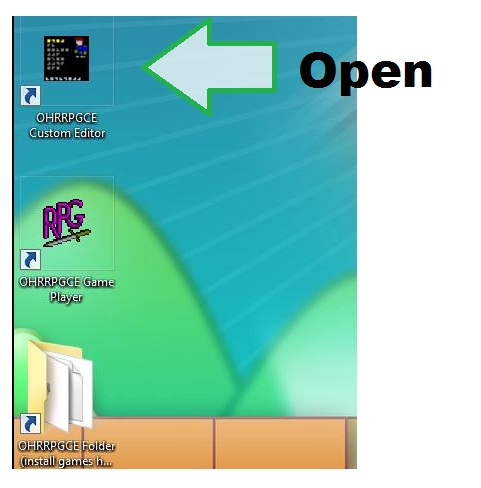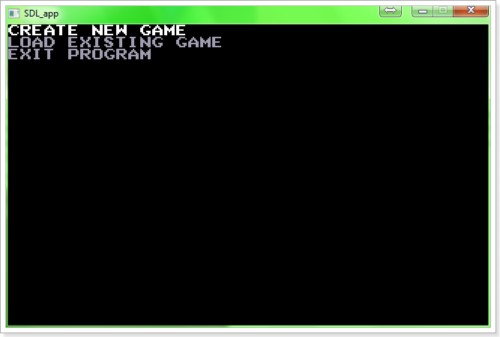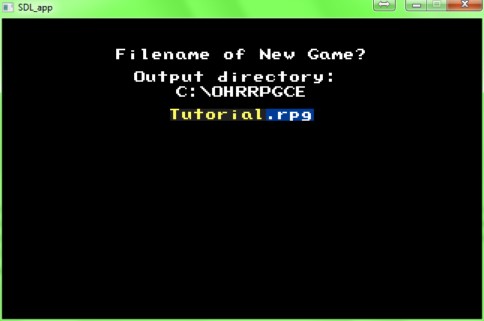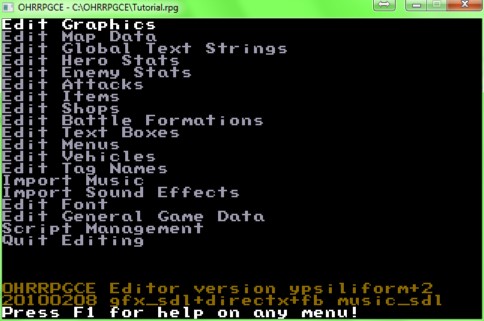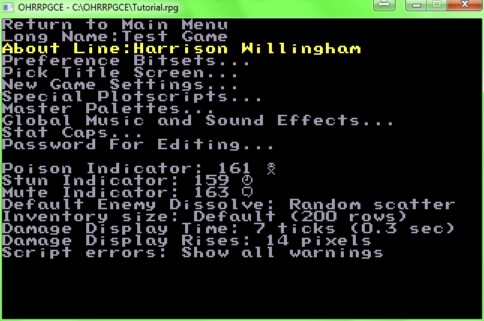Getting Started
First things first, if you have not downloaded the OHRRPGCE, get it from the download page. The file you want is ohrrpgce-win-installer.exe. If you don't know how to install software, we have provided a walkthrough for you.
Run CUSTOM
You will want to create a new game, or if you downloaded Wandering Hamster or another RPG you might want to open it and try messing with things. Some people find it easier to learn when they edit a pre-existing game (but remember! Just because someone didn't put a password on their game, don't take that as a license to steal graphics and things for your own game without permission. James left Wandering Hamster unpassworded so people could look at it for educational examples. There is nothing wrong with learning from someone else's work, but using someone elses work as if it was your own is wrong.)
We will assume that you are going to create new game. Choose create new game
Type in a name for your game. This name is limited to 8 letters because OHRRPGCE is a DOS program, but can give your game a longer internal name.
The main menu in CUSTOM.EXE has submenus for each of the various data-editors that make up the OHRRPGCE. Most of these menus have sub menus underneath them.
Let's give your game a long name. Pick the Edit General Game Data menu. There you will see a variety of options that affect your game. You will be returning to this menu later when you have more data. Go down to Long Name: and type in a name for your game. You can also add your name and/or copyright information in the About Line:
You can press F1 on any screen for help!
If you get stuck on something, ask for help on the Forums
Keyboard Shortcuts | Getting Started | Making Maptiles | Making Walkabout Graphics | Importing BMP graphics | Moving on to Map Construction (Using Map Layers) | Making a Hero | Battles | How to use NPCs and Tags | Adding, Removing, Swapping, Heroes | Animating Maptiles | Vehicle Use | Stun, Regen, Poison, and Mute | Sound Effects | Everything You Ever Wanted to Know About Text Boxes, But Were Afraid To Ask (Portrait Boxes) | Distributing a Game
Bosses | Making Complex Attacks | Combat Dialogues | Enemies that respond to a certain attack | Ways to refer to a hero in a script | Creating Dungeons | Permanent Stat-Boosters | Conditional Door Links | Creating Cutscenes | Using the Mouse in the Game | Making Android games