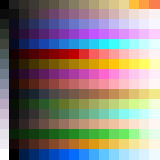How do I customize the master palette?
Since the release of Ubersetzung, the easiest way to change the master palette is to download and edit the 16x16 OHR Palette, save it as a 24-bit BMP file, and import it directly into your game. Go to "Edit General Game Data" -> "View Master Palettes..." -> "Replace this master palette."
You can also import (in the Master Palettes menu) a palette from a 256-colour BMP file (of any size), which can be quite helpful if you're working with a dedicated pixel-art editor like GrafX2 or ProMotion which includes a dedicated palette editor. Or import a new master palette at the same time as importing as backdrop or tileset from a 256-colour BMP. This can have undesirable side effects, so be careful with this option.
Previously the engine stored the master palette in a .MAS file, so you might still find some of these. See 2mas.
When you import a new master palette, your user interface colors will be remapped to match the new palette. Visit the Change User Interface Colors menu in the Edit Graphics menu if you want to customize them.
Editing in detail[edit]
If you just want to tweak the palette a bit, change the contrast levels and color balance, then editing with an image manipulator like GIMP is probably where you're headed -- there's more detail about that in GIMP's article. In brief, you can change a lot of overall palette characteristics very easily and quickly using this type of method.
Alternatively, if you want to replace some of the ramps with your own ramps or make an entire new master palette, a pixel-oriented editor like Grafx2 is more appropriate. It has a dedicated palette editor, and the 'spare page' system (hit Tab to switch between the current and 'spare' image) makes it easy to compare palettes and scribble out some test sprites. The installable palette arranger script for GrafX2 also makes dealing with 8bit and 24bit master palettes equally easy.
Another approach, which is particularly useful if you are designing a palette from scratch, is to use a dedicated palette editor such as GPick or Palette Pal. This method makes testing and comparing colors and building color gradients quite easy.
See Also[edit]
- OHR Palette
- Reasonable Septaweekly Design Article: Creating and Using a Custom Master Palette (contains sample palettes; the methodology used is deprecated)